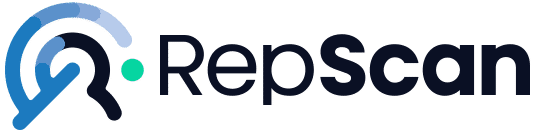The general distrust of users towards Facebook has increased considerably after the serious problems that this social network has had with aspects related to people’s privacy. In this article we show you how to delete photos on Facebook step by step.
Tabla de contenidos
Due to this kind of controversies that are generated, we always try to offer you alternatives and solutions to take care of your privacy to the maximum. But if deleting your account from this platform seems too hasty, you may want to choose to take other measures, such as deleting the photos you have uploaded to Facebook, either since you registered on the platform or from a specific time that you consider appropriate.
Since deleting photos from Facebook – often in order to avoid moments of extreme embarrassment – is something that is quite common, here’s how to do it, as well as some details you may not be aware of.
How can we delete photos on Facebook?
Every day millions of users post and react to the posts of other users and friends. Many of these publications are photos that are made with your smartphone, photos that may have been left with a rather dubious quality or even photos that you decided to upload a little “to make a joke”, but now you find them annoying or unnecessary.
In addition, you see that they are accumulating without any control or sense, so maybe you are thinking about doing a thorough cleaning and deleting those photographs from the Internet that you’ve realized that you have too many.
Here’s how to do it.
- The first thing to do is to go to your profile and then to Photos.
- You will be in the photos section and inside will be all the photos, which you have sorted by: Photos in which you appear, Your Photos and Albums.
- Once you are clear about which photo you are going to delete, open it and mouse over the image to bring up the Options tab.
- A series of sections will be displayed. Just go to the one that says Delete this photo.
- When you click delete, a screen will appear telling you to delete the photo and the post. You must click on Delete.
How to delete all photos from my Facebook quickly?
The best way to delete all photos from Facebook fast is to delete the albums where those photos are contained, as it deletes them all at once.
To delete an album you must do the following:
- Go to your profile and click on the Photos section.
- Click on Albums and select the album you want to delete.
- Click on the three dots in the upper right corner and select Delete album.
- Click on Delete album and you will confirm the deletion.
Remember that if you delete an album all the photos it contains will be deleted and there will be no way to recover them unless you have them saved somewhere else.
How to hide your own photo on Facebook?
If you don’t want to delete a photo because you may want to have it available for another time, but you don’t want anyone to see it either, the option you have is to hide it. You will avoid making it unavailable to others and, depending on how compromised or private the photo is, you will avoid a potential online reputation crisis.
To do this you have to follow the steps above, but instead of going to options you have to go to the planet icon with a down arrow that is under the name and then click on More …. Then click on Just me. This would be sufficient. Only you will be able to see the photo and all its contents.
How to delete a Facebook photo uploaded by someone else?
Generally, we cannot delete other people’s photographs. What we can do is“de-label” or “remove” ourselves from them.
Here’s how:
- Go to the photo you want to untag yourself from.
- Click on the three dots at the top right.
- Select Delete tag.
- Click OK.
It is important to note that deleting a tag will not cause the photo to be deleted. If you want the photo to be deleted, you must ask the person who posted it to delete it.
How do I remove photos from Facebook in which I appear?
In case this person does not want to do it, the other option you have is to report the content to Facebook so that they can take care of it.
You can do this in the following way:
- First, click on the three little dots at the top right.
- Click on Report publication or get help.
- Then click on the option corresponding to why you want to delete that picture. Depending on the type of choice you make, you will have to do some things or others.
- Click on Send.
These are the answers to how to delete photos on Facebook. In any case, if you have any doubts or need professional help, you can write to us directly.
Photos, videos, negative reviews, or fake news can impact your image. We help you remove or deindex them. Leave your details and we’ll contact you.
Photos, videos, negative reviews, or fake news can impact your image. We help you remove or deindex them. Leave your details and we’ll contact you.