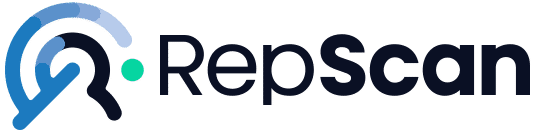TikTok is one of the most popular social networks today, with millions of users sharing content daily. However, you may want to delete a video you’ve uploaded for privacy reasons, publishing errors, or simply because you no longer want it available. In this guide, we explain how to delete a TikTok video quickly and easily, without leaving a trace.
Tabla de contenidos
How to delete a TikTok video from the app
Deleting a video on TikTok is a simple process that you can do in just a few steps from the app itself:
1. Open the app and access your profile
Open TikTok on your device and go to your profile by tapping the icon at the bottom right of the screen. Here, you will see all the videos you have uploaded to your account. Make sure you are connected to the internet so the deletion is properly reflected on the platform.
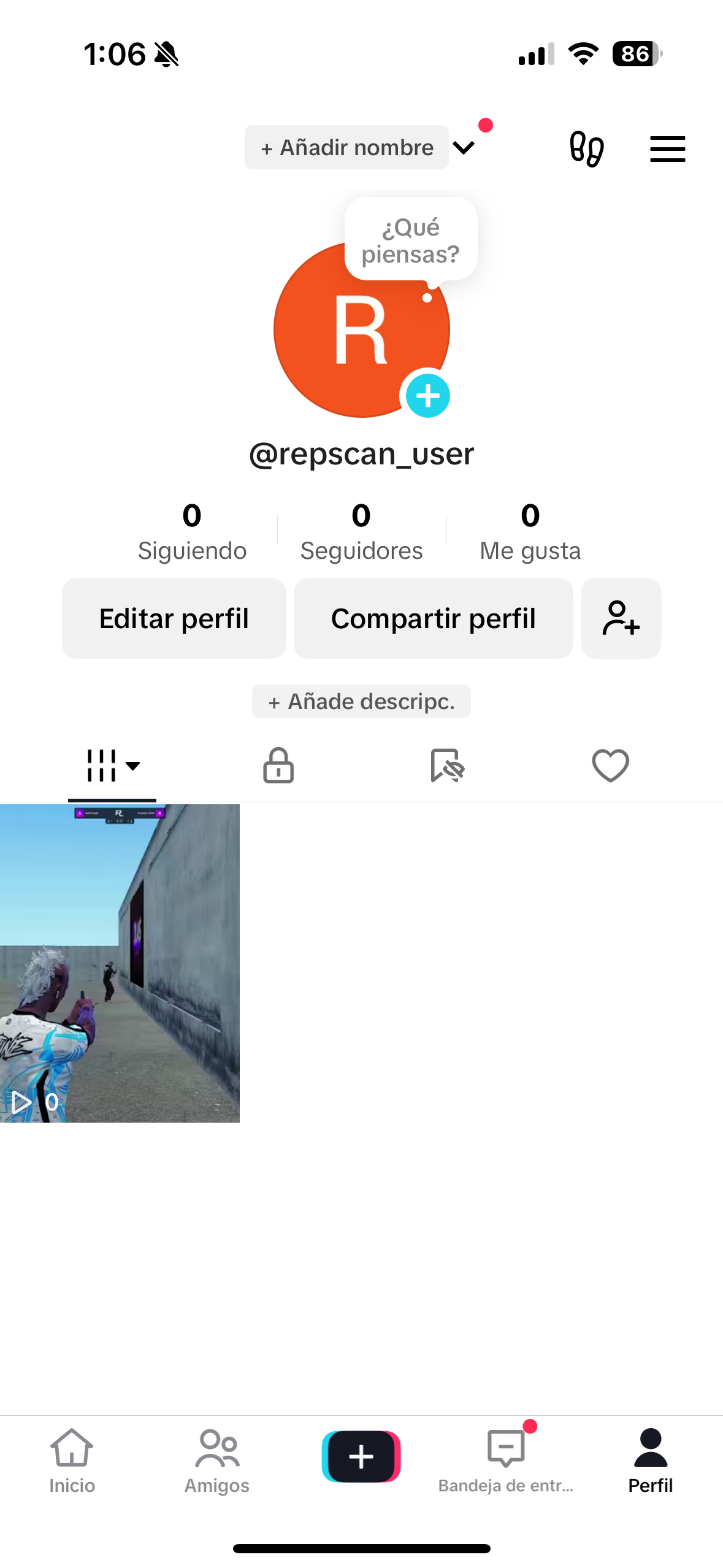
2. Select the video you want to delete
Scroll through your video gallery and tap on the one you want to delete. This will open the video in full screen, allowing you to view it before proceeding with the deletion. If you have doubts, you can download it before deleting it to keep a copy on your device.
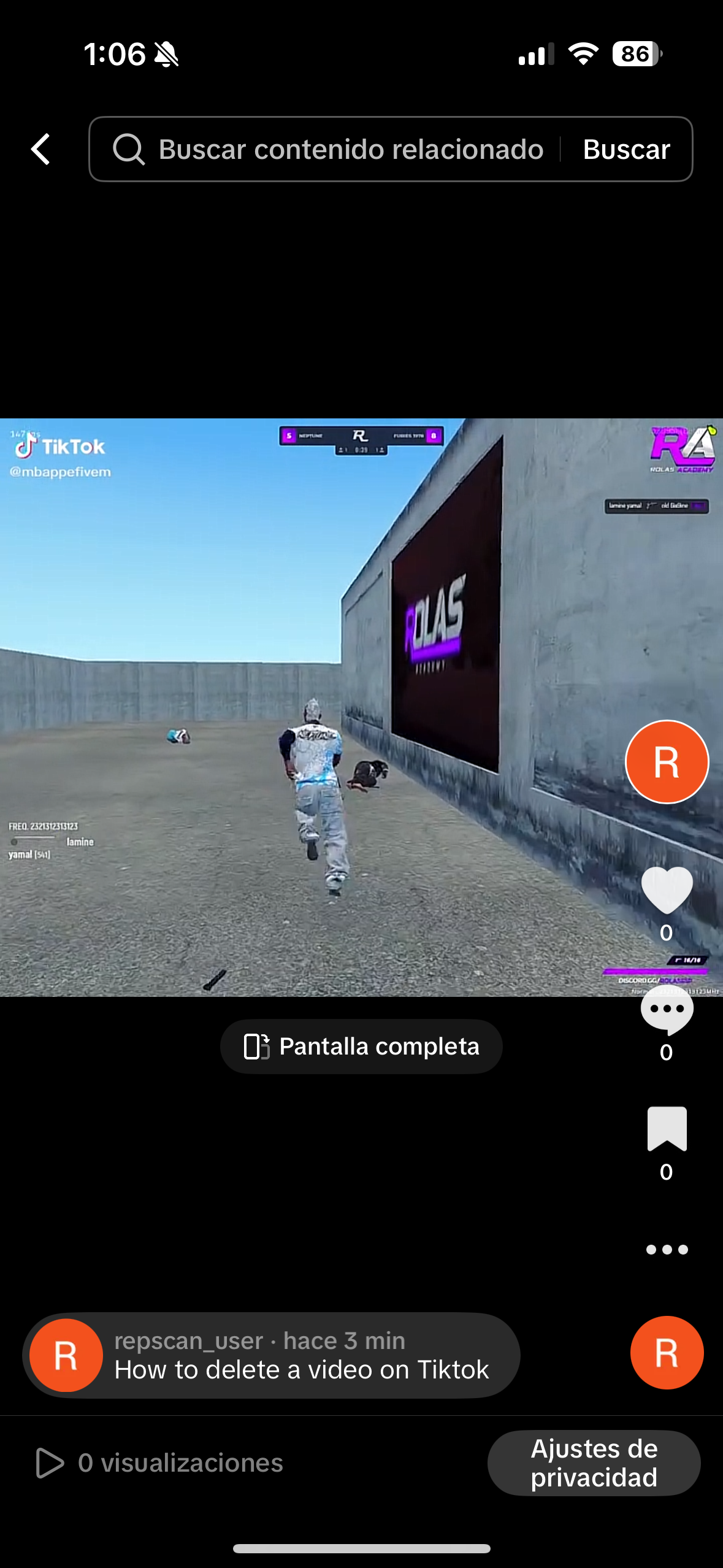
3. Access the video options
Once on the playback screen, look for the three-dot icon on the right side of the video. Tap it to open the options menu, where you can find different settings and tools to manage your content.
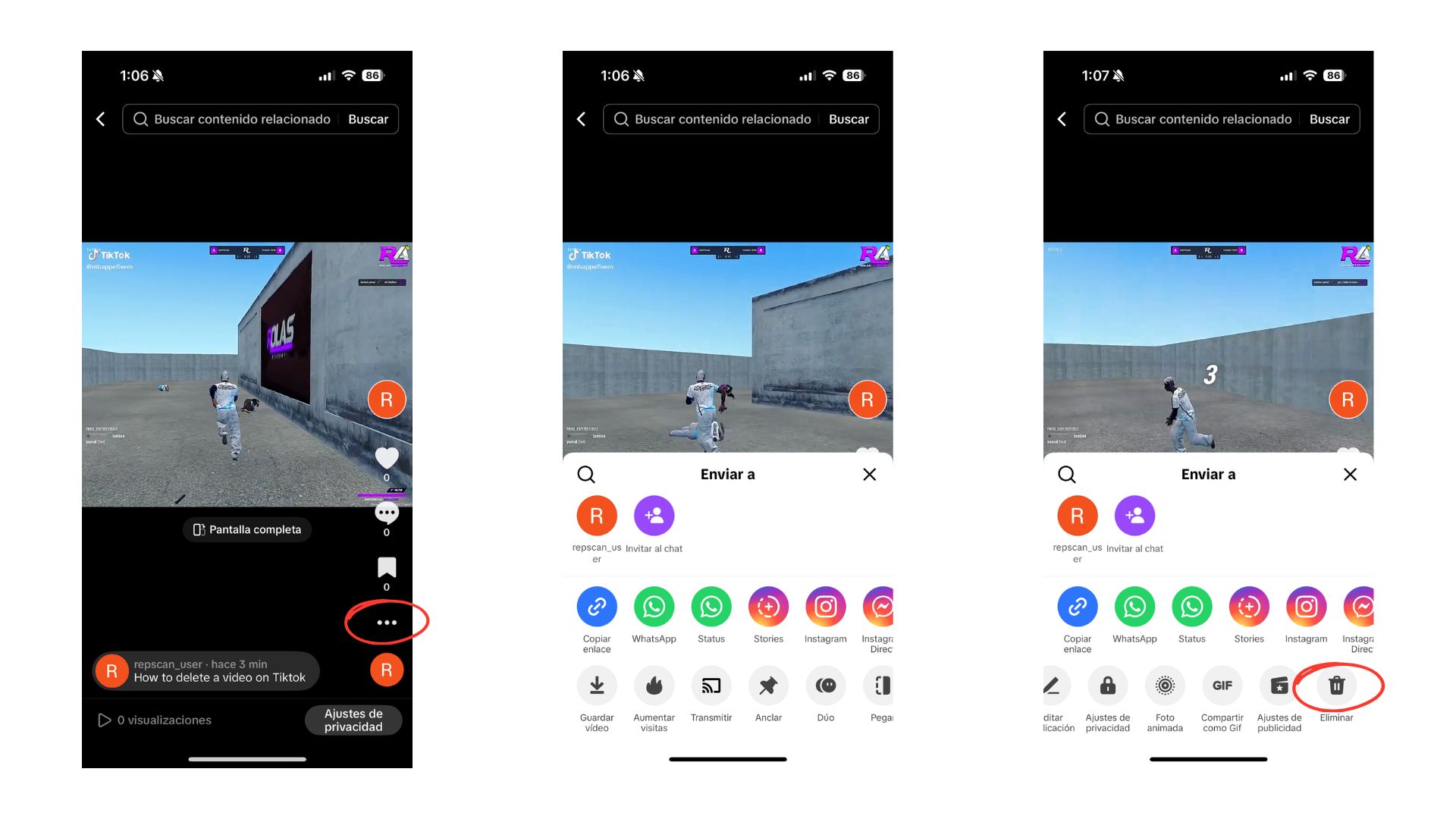
4. Delete the video
Within the options menu, scroll down until you find the “Delete” option and confirm when the app asks you to. Once done, the video will be permanently deleted from your profile, and you will not be able to recover it directly from TikTok.
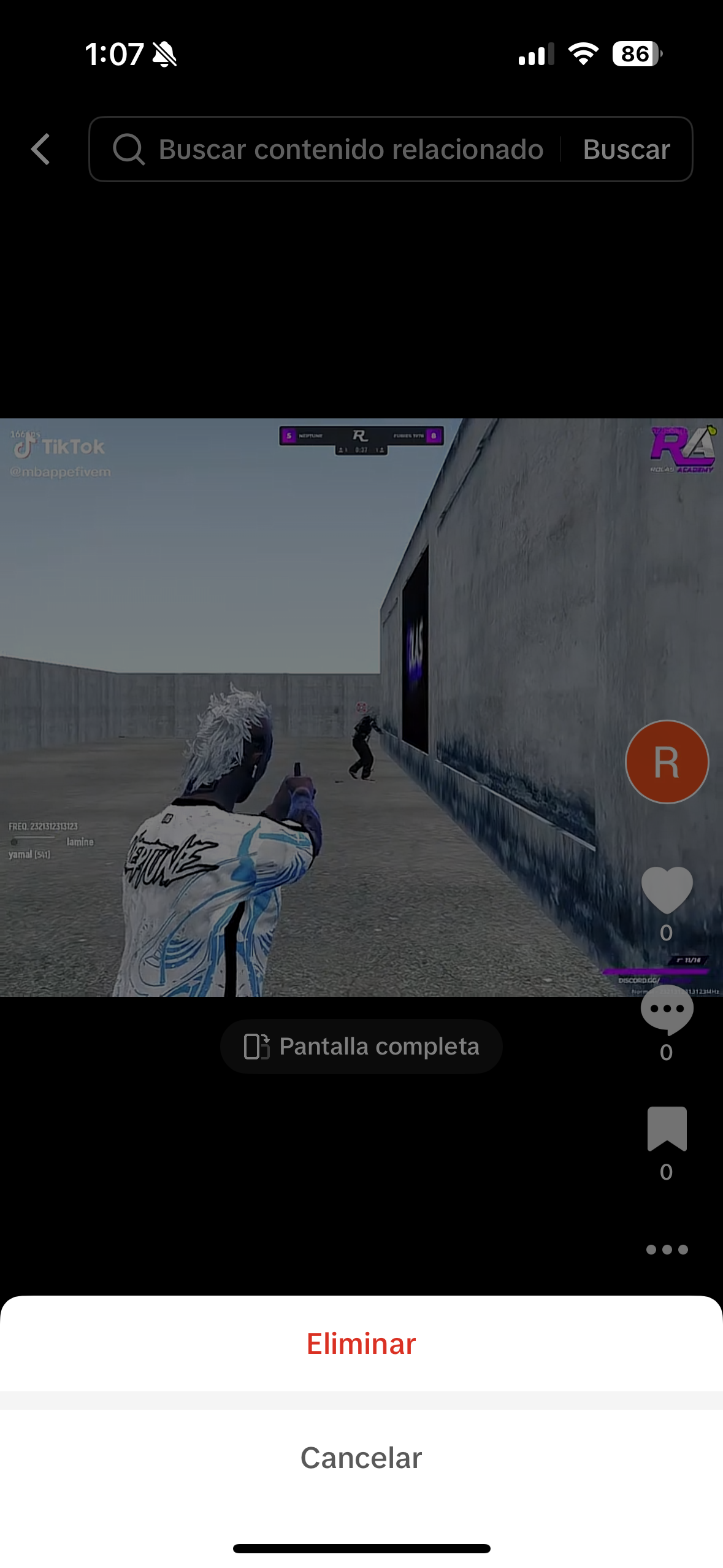
How to delete TikTok video files from your mobile device
In addition to deleting the video from TikTok, the original file may still be stored in your device’s memory. To remove it completely, follow these steps:
1. Open your mobile file explorer
Many devices include a pre-installed file management app. If you don’t have one, you can download a file explorer from the app store. Some recommended options are:
- Files by Google (Android)
- Samsung File Manager (for Samsung devices)
- File Manager+ (available on Android and iOS)
- Documents by Readdle (for iPhone users)
2. Find the folder where videos are stored
Videos recorded with TikTok are usually stored in the following folders:
- Camera (if you’ve allowed TikTok to save videos in your gallery)
- TikTok (it may be inside the app’s file folder)
- Videos (on some devices, apps save media files in this default folder)
If you have trouble finding it, you can use the file explorer’s search function and enter “TikTok” or the file name if you remember it.
3. Select and delete the file
Once you find the video file, long press on it and select the “Delete” option. Confirm the action, and the video will be removed from your device. To ensure no trace is left:
- Empty the recycle bin in your file explorer (if your device has this option).
- Restart your phone after deleting the file to update storage changes.
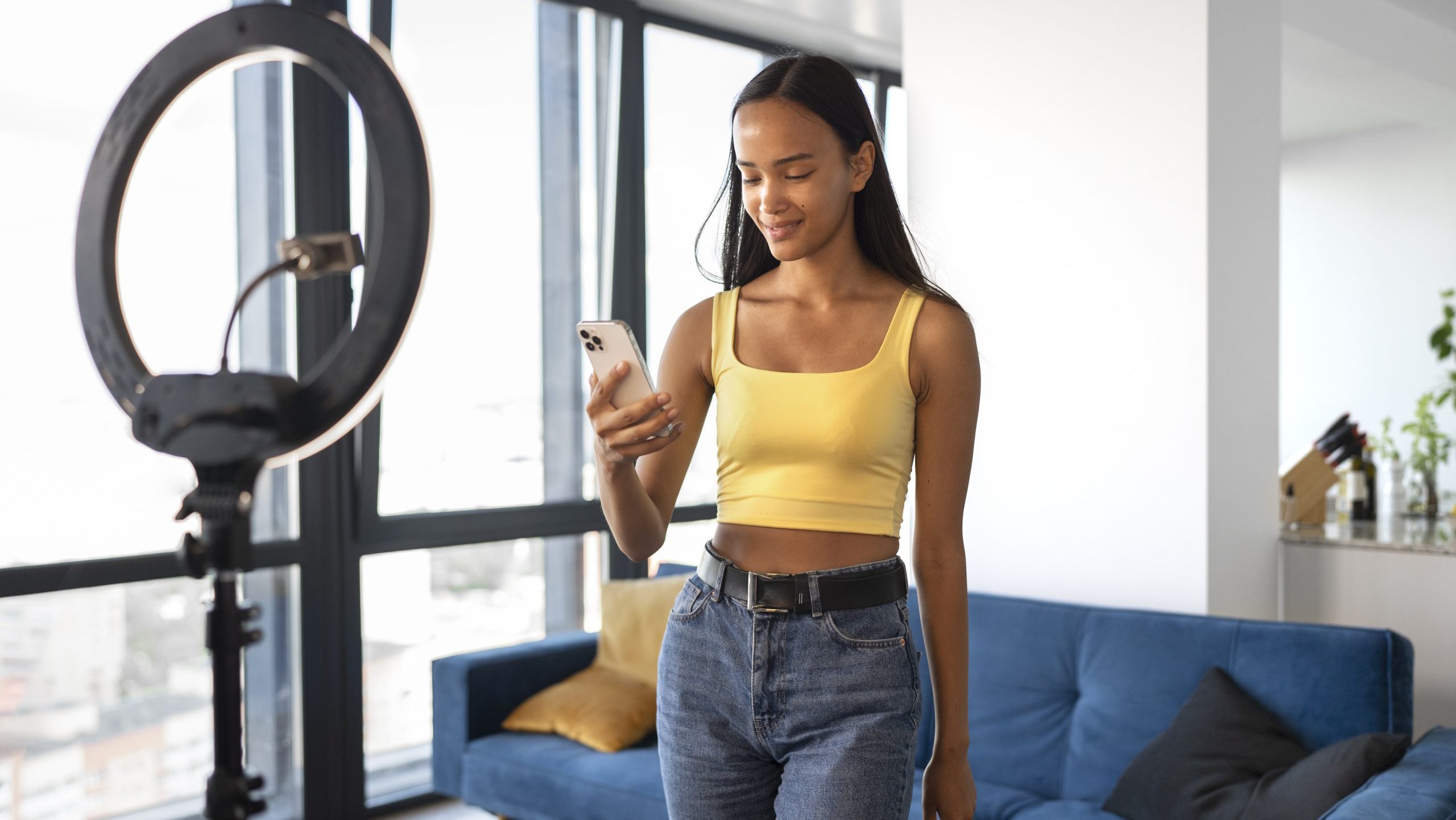
Can deleted TikTok videos be recovered?
If you have deleted a video by mistake, recovering it can be complicated. However, there are some options you could try:
- Check the file explorer’s recycle bin: Some devices have a recycle bin where deleted files are temporarily stored. Depending on your device, you may find it in the “Files” or “File Manager” app.
- See if it’s saved in your gallery or cloud storage: If you configured TikTok to save a copy of your videos in your gallery or have a backup on Google Drive or iCloud, you may be able to restore it from there.
- Request help from TikTok: In some cases, you can contact TikTok support, although the likelihood of recovering a deleted video is low, as the platform does not temporarily store deleted videos.

Tips for better video management on TikTok
If you want to avoid future issues with video deletion, here are some recommendations:
- Always keep a copy of your videos: Before uploading them, make sure to store them in your gallery or in a cloud service like Google Drive, Dropbox, or iCloud.
- Set your video privacy settings: If you don’t want to delete them completely but also don’t want them to be public, you can change their setting to “Private” on TikTok. To do this, edit the video and adjust the privacy settings.
- Review before publishing: To avoid regrets, always check your content before uploading it. If you have doubts, you can save it as a draft before publishing.
- Regularly delete old videos: If you have old videos that you no longer want on your profile, periodically review your content and delete them as necessary.

Conclusion
Deleting a TikTok video is a simple process that you can do in minutes from the app. Additionally, if you want to ensure there are no traces left on your phone, you can manually delete the files. By following these steps, you can better manage your content and maintain control over your privacy on the platform.
Finally, if you still have any doubts or need help removing content, at RepScan, we can assist you. We are experts in content removal and online reputation management.
Photos, videos, negative reviews, or fake news can impact your image. We help you remove or deindex them. Leave your details and we’ll contact you.
Photos, videos, negative reviews, or fake news can impact your image. We help you remove or deindex them. Leave your details and we’ll contact you.