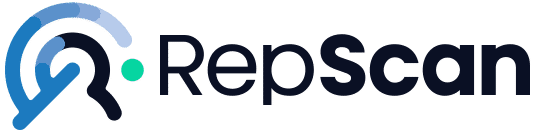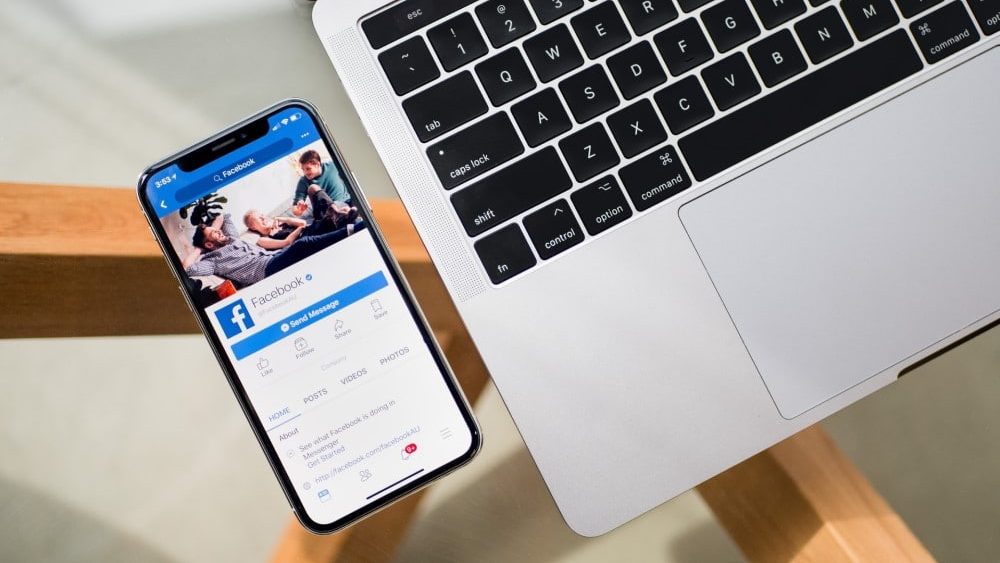In this article we tell you how to delete a Facebook account and the consequences or benefits it can have. In our blog you can find a lot of information that can be helpful for you and so that you can properly manage your different social networks or platforms in which you have an open account.
Tabla de contenidos
As we all know, users are what give any social network its existence and glory. The more users you have, the more positive the perception we have that the experience on it is going to be more positive.
What happens is that sometimes we are simply tired, bored or no longer interested in keeping it open, and we have decided that deleting our account is the best idea. In some social platforms it is quite easy to close our account, but Facebook does not make it so easy and there are many obstacles for users who want to delete their account.
That’s why in this article we want to show you how to do it so that it won’t be a headache for you.
What happens if I delete my Facebook account permanently?
Before we start, let’s see what the implications of deleting your Facebook account might be.
- You will not be able to use the typical login with Facebook on other apps such as Pinterest, Spotify, etc. You will have to contact the applications themselves in order to recover your accounts.
- It is likely that some information, such as messages you have sent, will still be visible after you delete the account. Copies of sent messages will be accumulated in the inboxes of your colleagues.
- You will no longer be able to use Facebook Messenger.
- Your profile, all posts and everything you have uploaded or created on the network will be permanently deleted.
- And finally, you will not be able to reactivate your Facebook account.
How to deactivate Facebook account?
There are simpler options when it comes to deleting information from Facebook and that is to temporarily suspend your account.
Some of the advantages and disadvantages are:
- You will still be able to use the Facebook login in the applications where you have used it in the past.
- Uploaded videos, posts and photos will not be deleted.
- You can continue to use Facebook Messenger. The profile picture will be visible if users search for you by name to send you a message. Your colleagues will be able to see you in the areas where they can send you a message.
- Your data is still present on Facebook so that some of it is accessible to other people.
- You will be able to return whenever you wish in the same conditions in which you left it.
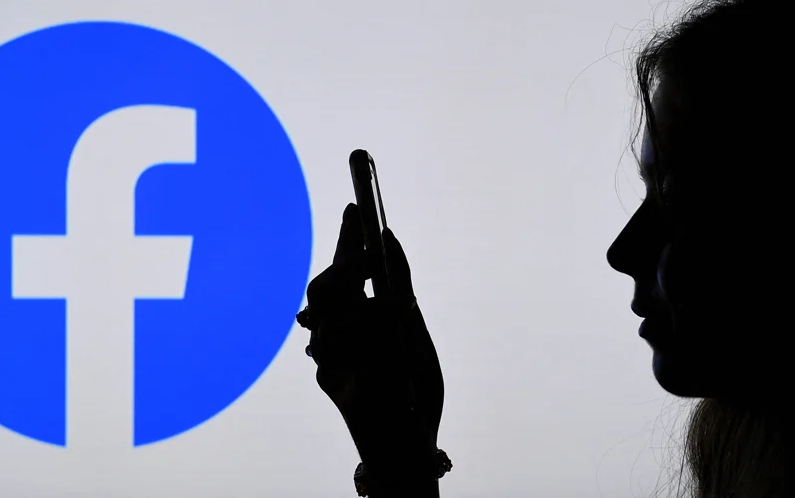
Steps to temporarily delete a Facebook account
A very useful and practical alternative is to temporarily deactivate the account. This allows you to re-activate it in the future without losing anything you had before pausing it, i.e. you will not lose anything from your profile, photos, messages or settings.
In addition, during the time the account is deactivated, no user will be able to view your profile or search for you.
The steps you will have to follow to pause or deactivate your Facebook account temporarily are as follows:
- Log in to Facebook from your browser.
- Click on the down arrow at the top right.
- Select “Settings and Privacy”. From the options that appear, click on “Configuration”.
- Click on Your Facebook information.
- Click on “Deactivation and Delete”. Then click on “Deactivate your account” and follow the instructions to confirm the deactivation.
- To finish, enter your password, click “Continue” and you are done.
You can easily deactivate your Facebook account for as long as you consider necessary. Next we will see the steps to follow if what you really want to do is to delete your Facebook account permanently.
How to permanently delete Facebook account?
If you have decided to permanently delete your Facebook account, here are the steps you must follow to do so:
- Open Facebook with your account.
- At the top right there is a down arrow. Click on it, a series of options will be displayed. You must click on Configuration.
- Once you click on Configuration you will be presented with a window with many options on the left hand side.
- Click on the one that says Your Facebook information.
- A menu will appear in the center. Click on Disable and delete.
- Here you now have two options: deactivate the account or delete it permanently.
- You must click on Delete account permanently and then on Go to account deletion.
- You will be prompted to deactivate your account or download the content you have, in case you decide to delete the account.
- To delete it, just click on Delete account and it will be deleted.
You can go directly to Facebook’s account deletion page by clicking here: Delete Facebook Account.
How long does it take for Facebook to delete an account?
Facebook notifies you that it takes about 14 days to delete your account, so if you log into your account within those 14 days, the deletion process will be suspended. Facebook states that some data may take up to 90 days to be removed. You can read more in their Privacy Policy.
Can I cancel the deletion of my account?
Yes, you can. If less than one month has passed since the account deletion started, you can cancel your account. If more than one month has passed, your account and all your content will be permanently deleted and you will not be able to recover it. To cancel the account deletion just log in within a month and click on Cancel deletion.
Conclusion
Now that you know how to delete a Facebook account or how to temporarily deactivate it in case that is what you want to do, all you have to do is follow the steps of the deletion process.
You will have already seen that it is not so easy or fast to delete an account permanently and all your data, but with patience and time it is not impossible to do so.
In any case, if you have any doubts about any part of the process or any suggestions, contact us through our webpage or fill in the contact form and we will get back to you as soon as possible.
Photos, videos, negative reviews, or fake news can impact your image. We help you remove or deindex them. Leave your details and we’ll contact you.
Photos, videos, negative reviews, or fake news can impact your image. We help you remove or deindex them. Leave your details and we’ll contact you.